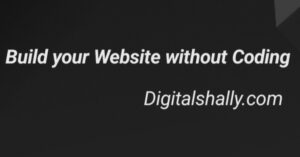
Hello
If you want to learn how to make your website.
You’re at the right place
Let’s get started
To build a website, You must know that Why do we need to build a Website?
There are so many reasons and benefits of building a website but in order to brief this, If an individual or a business wants to reach their targeted audience, or share information about their products or services, then they must present digitally and website is an effective way to do it.
So, let’s know the ways
There are many ways to build a website but if one doesn’t have any knowledge of Html, JAVA or anything about Coding.
Then, How to build a website?
No need to worry
Here are some Easy ways you can use to build your own website
You can use No-Code CMS (CONTENT MANAGEMENT SYSTEM) platforms, which provides templates and interfaces to build your website effortlessly and without any knowledge of Coding.
WordPress, Wix, Shopify are some providers which you can use and there are many more providers you can check.
As you know, there are many types of websites like,
- Information based articles or contents like Blogs.
- Services showcasing sites which are also static-Business.
- For selling products like Amazon, myntra which are dynamic sites – E commerce.
- Also personal websites or any creative individual’s sites.
To build any type of website or use any of the CMS you need to have DOMAIN and HOSTING.
- Domain or Domain name is the name/address of your website which specify your website’s identity.
- Hosting is the Space/storage for the data of your website.
Because these are the most basic and important needs to build a website.
You can buy the Domain name from any of the Domain Registrar like Hostinger, Go Daddy, Spaceship etc.
And also Hosting from Hosting Providers like Big rock, Hostinger, Go daddy etc.
If you purchase your Domain name and Hosting from different platforms then you need to connect both of them with each other by DNS server.
If you purchase them from same provider then there is no need to connect them.
Once you have your Domain name and Hosting and chose a CMS where you want to build your website, You can start building your website.
Let’s assume you purchase a domain name xyz.com and Hosting from Hostinger and wants to build a blog website on a CMS, assume it WordPress. As, WordPress is most Popular, Cost-effective, and User-friendly interface to use and understand effortlessly.
First you need to setup your CMS:
- Login to the control panel of hostinger which is commonly known as H-panel.
- Then, an option will be visible as auto installer and when you click on that then it will show some CMS options.
- You will click on wordpress (you can choose any but as we took the example of wordpress so let’s understand with it).
- Then, you need to fill your details like website title, E-mail, Username and password.
- And finally you can click on install and your CMS is ready to design your website.
After installation of wordpress, you can open it with the command:
Domain/wp-admin
After log in to your wordpress, there are options on your dashboard:
- Choose appearance, there will be options like themes, design, customize, widgets etc. Select the theme that suits best to your selected topic. You can also preview them before installing and applying.
- Then just next to appearance there is option for plugins, you can add or install your plugin.
To apply your selected themes and plugin you just need to install and activate them when selecting.
(Do not add so many plugins as it can slow down your website to load which can be frustrating or time wasting for your audience).
Then you can start writing your content after clicking the option Posts and there is add post where you can start writing.
Also you can customize your content with options given like :Bold, Italic, Bullet list, Order list, Blockquote, Align left, Align right, Align Centre, Insert or remove or edit link, read more tag, and toggle toolbar.
And more customization options are in next line like : Strikethrough, Text color, Horizontal rule, Paste as text, Clear formatting, Insert custom characters, indent, outdent, Undo, Redo, and Help.
You can also add images to your content by clicking on add media above the tools option. But you should not add images with bigger sizes as this can also slow down your website or name or any watermark.
You can also add categories by selecting categories option under posts.
You can also provide access to someone without giving all the authorization to the website by clicking Users option which is next to plugins. After clicking Users you can select add users with restrictions and then give access to someone else.
If you are done with your content designing, you can also preview your page and also edit if something is not looking good or the way you want. Plus you can save draft or publish it later.
Now you’ve made your content and ready to publish it then just click on the publish and your website is live.
